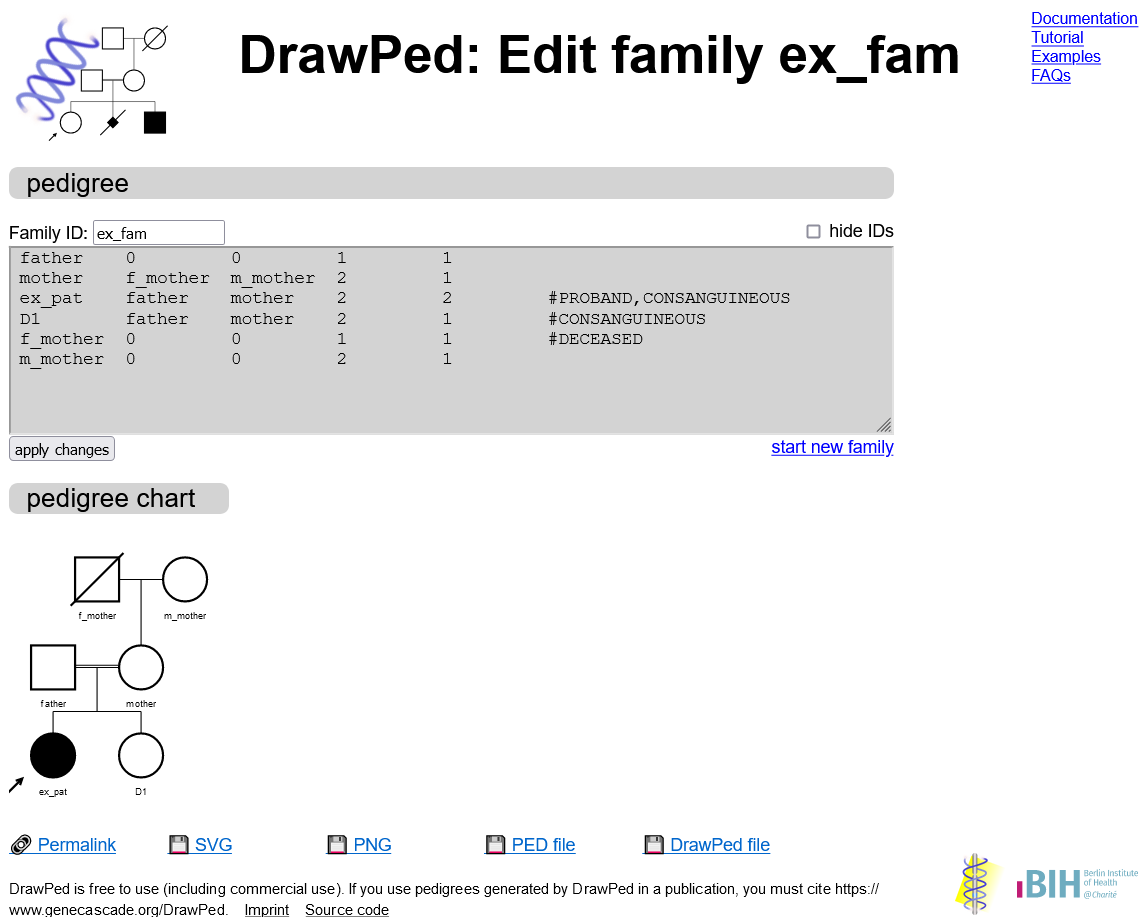You can use DrawPed to interactively draw a pedigree chart. To show some of the functionality of our
interface, we provide this example with screenshots of the graphical user interface.
DrawPed is under continuous development, so screenshots may differ slightly from the current version.
For a more detailed explanation, please refer to the documentation.
For more examples of pedigrees, please refer to the examples.
DrawPed is under continuous development, so screenshots may differ slightly from the current version.
For a more detailed explanation, please refer to the documentation.
For more examples of pedigrees, please refer to the examples.
Overview
In this tutorial we will perform the following steps:Create a family
Use one of the options on the landing page to create a pedigree
Option 1: Start by creating a nuclear family without a pedigree file
Under create simple pedigree, put in an ID for the family and your index patient. Then select the relation your index patient has with the rest of their family and the number of male and female relatives.In our example, the family is called "ex_fam", the index patient "ex_pat". The index patient is a daughter and has one sister.
Click on create family to draw the pedigree chart.
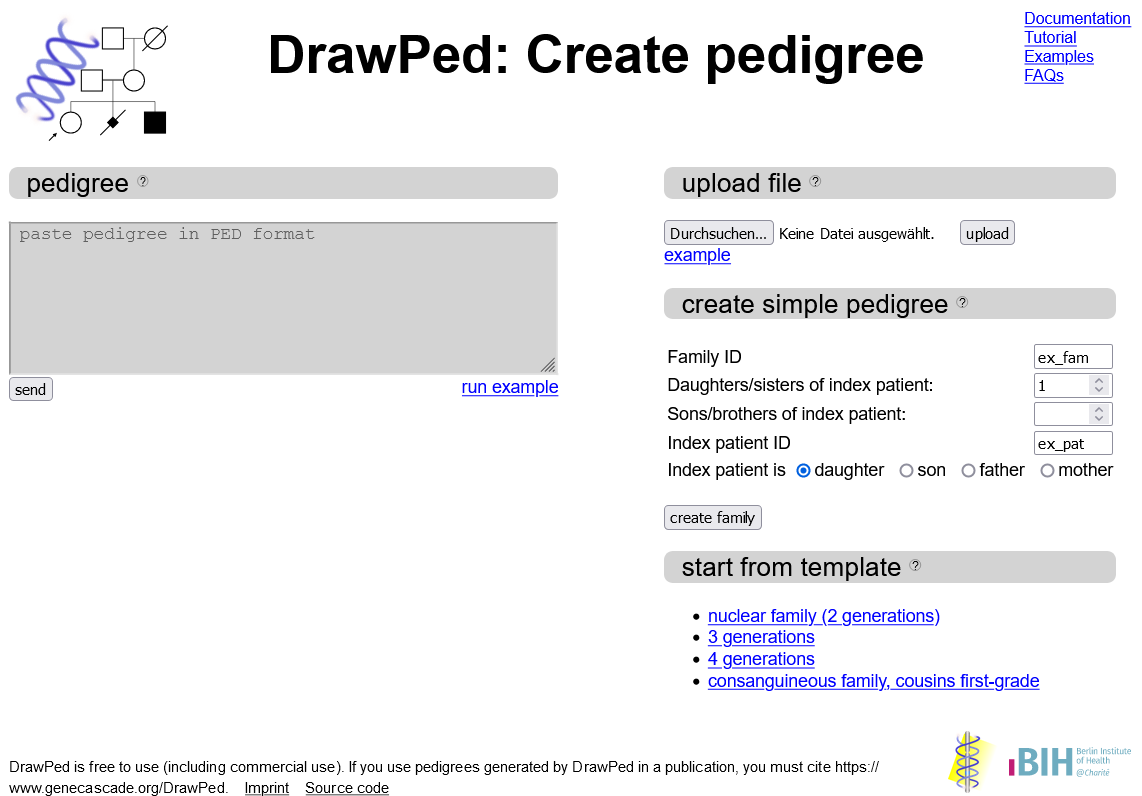
Option 2: Start from template
Click on one of the hyperlinks under start from template to immediately open a pedigree in DrawPed.This can save you some time, if you want to obtain a pedigree with all immediate family members spanning 2-4 generations (first 3 hyperlinks).
We also provide an example of a consanguineous union between first-grade cousins.
Option 3: Upload a pedigree file
Under upload file click on choose file.From the opened file explorer, navigate to the .ped (or .pro or .txt) file you wish to upload and press enter. The PED file must adhere to the standard pedigree format (the first column defining the family ID may be absent).
You will now see the name of the file next to the upload button. Click upload to draw the pedigree chart.
Option 4: Paste a pedigree file
If you have a copied a pedigree file from DrawPed or elsewhere to your clipboard and do not wish to save it in a file first, you may paste the PED file directly into the text field below pedigree file.Click send to draw the pedigree chart.
View and edit your pedigree
Now you can see your pedigree as PED file formatted text on the left and as a pedigree chart on the right.The family ID is visible in the header of the page and above the text field and can be edited by changing the name and then pressing apply changes.
Below is the view of the page after performing the steps described in Option 1: Start creating a family without a pedigree file.
The name of the index patient appears in the pedigree text field as well as the pedigree chart. The index patient is affected by the disease - visualized as having a filled symbol - and is marked as the proband with an arrow pointing towards the symbol. In the text field this is represented as the special case "#PROBAND" in the last column.
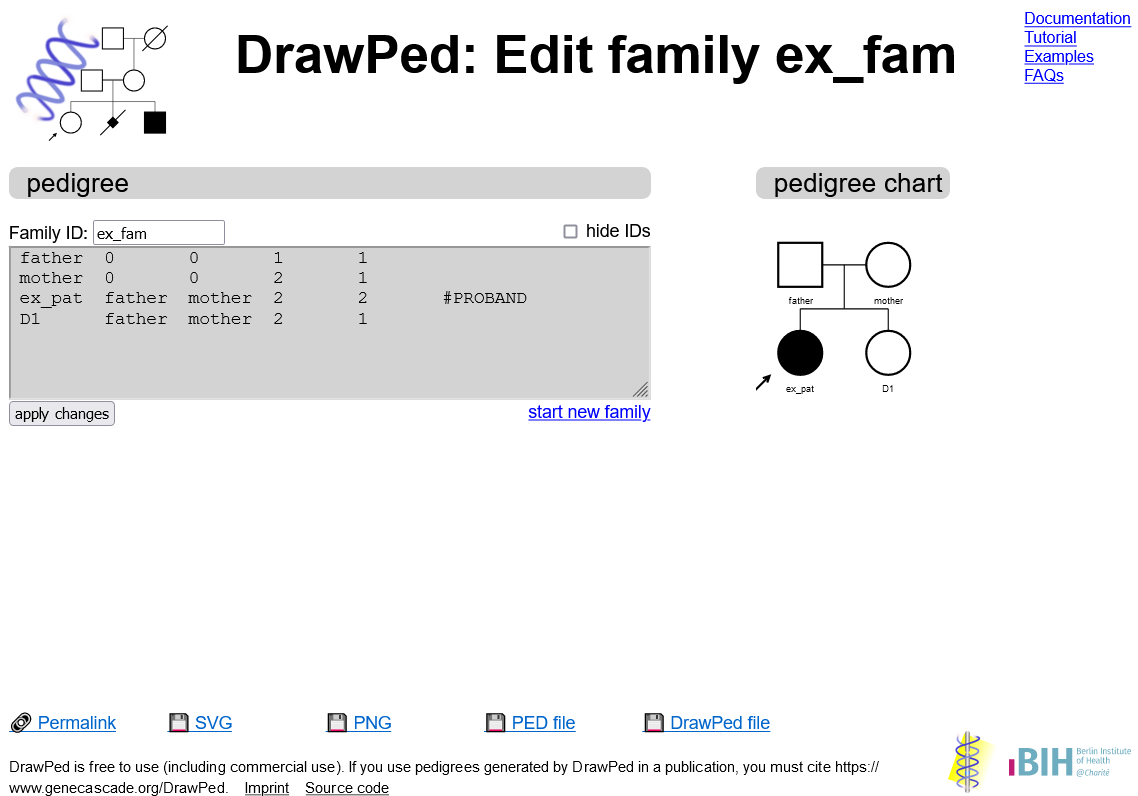
Add grandparents
You can interactively make changes to your pedigree by left-clicking on the symbol in the pedigree.In our example, we want to add maternal grandparents to our pedigree. To do this, left-click on the circle for "mother" and click the option Add parents.
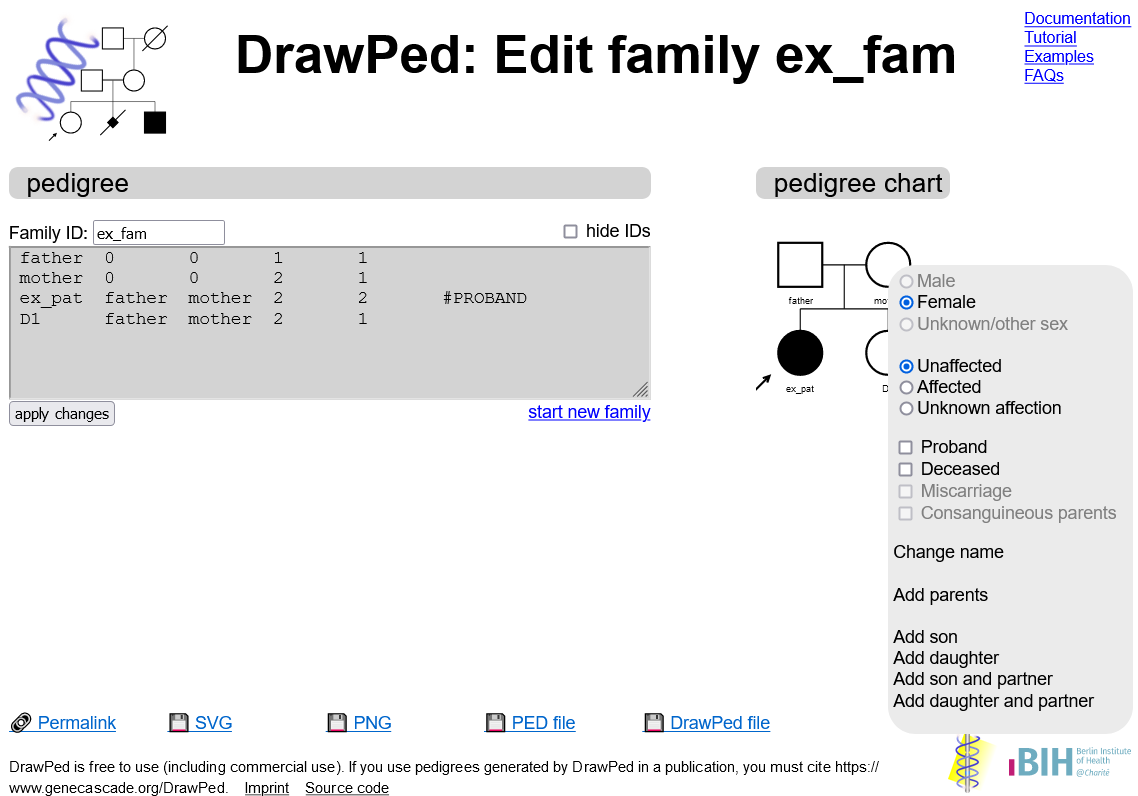
You have now added a father and a mother of your index patients mother. The changes will of course also be reflected in the pedigree text field.
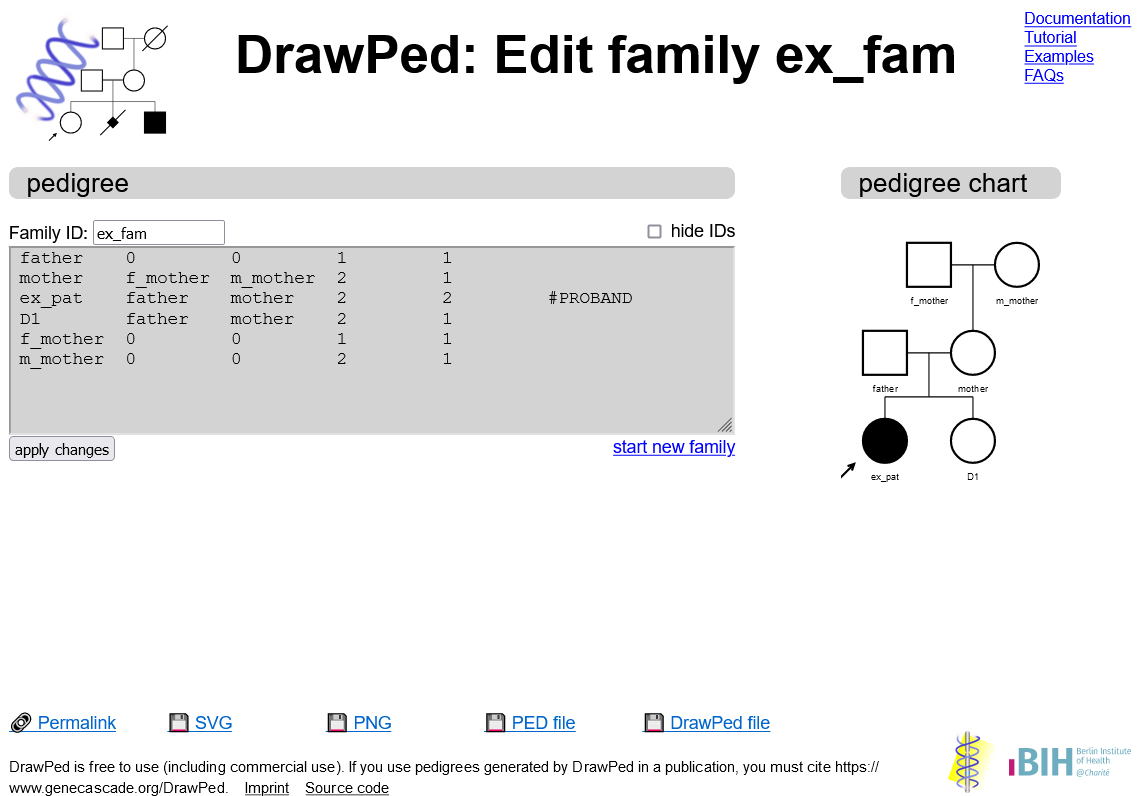
You may consider renaming the grandparents to change their default IDs into something more meaningful.
Mark grandfather as deceased
To mark someone as deceased, click on their symbol and check the Deceased checkbox. You may change this back later by unchecking the checkbox.In our example, we want to mark the grandfather as deceased and therefore click on the symbol of "f_mother" and then on the checkbox Deceased.
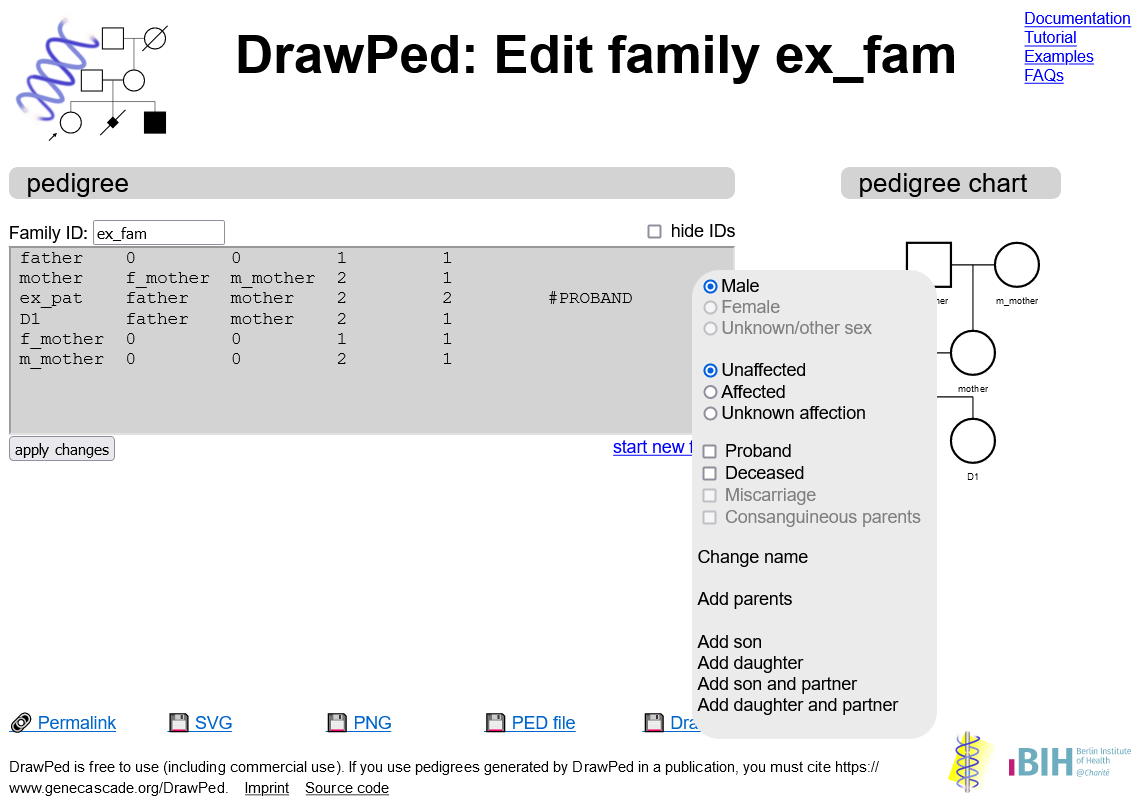
The symbol now appears crossed out and in the pedigree text field we see that "f_mother" now has the special case "#DECEASED" denoted in the last column.
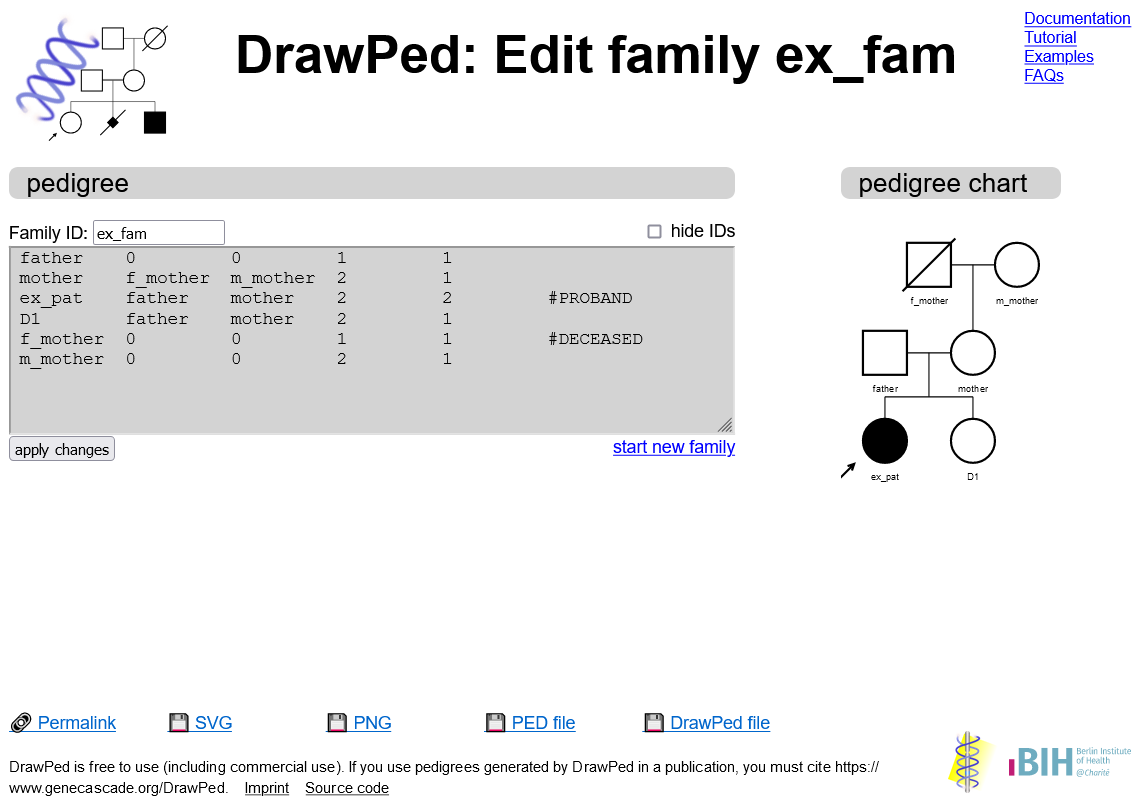
Mark parents as consanguineous
The last thing we want to change in our pedigree is marking "father" and "mother" as consanguineous.DrawPed can automatically detect consanguinity in the pedigree, but you may also explicitly mark a union as consanguineous.
To do so, click on one of the children from the consanguineous union, in this case the index patient's sister "D1" and check the checkbox Consanguineous parents.
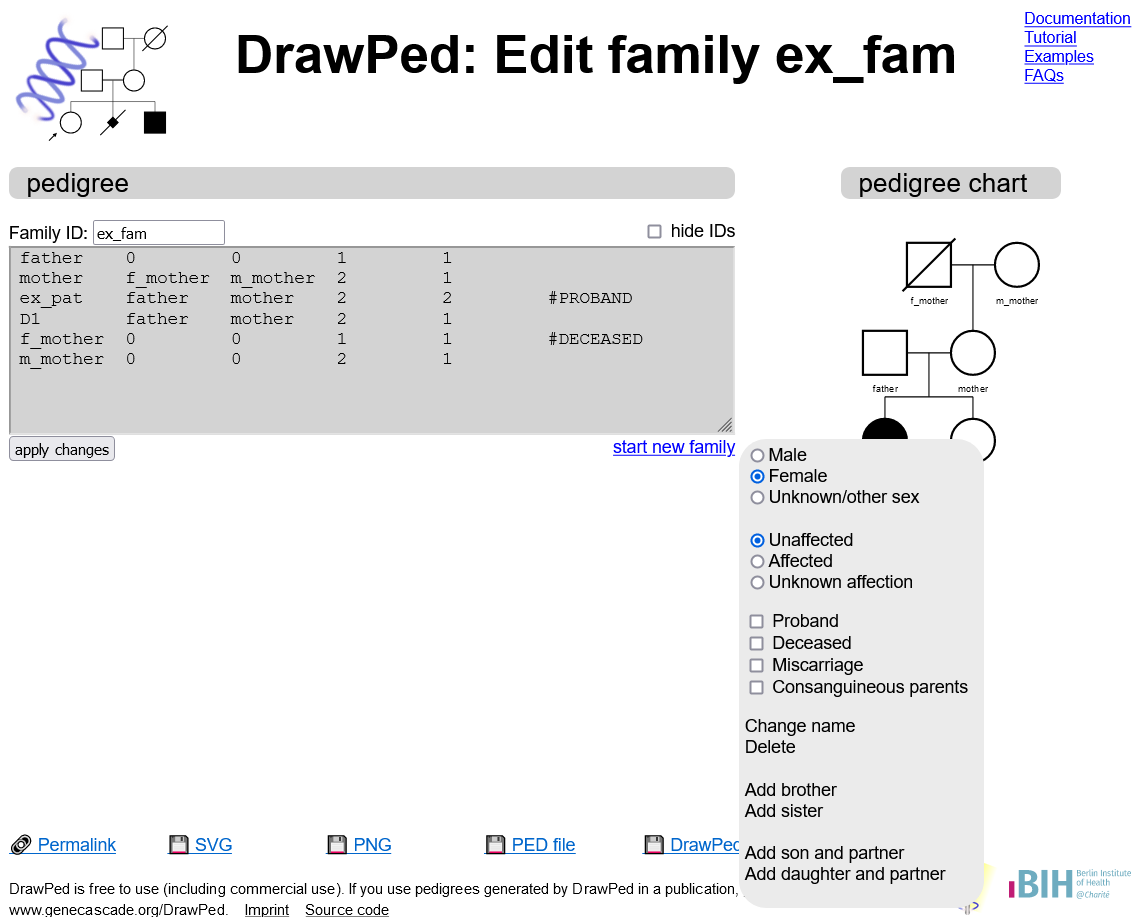
Now the parents of "ex_pat" and "D1" are marked as consanguineous in the pedigree chart with a double line.
In the pedigree text field, all children of the union have the special case "#CONSANGUINEOUS" denoted in the last column.